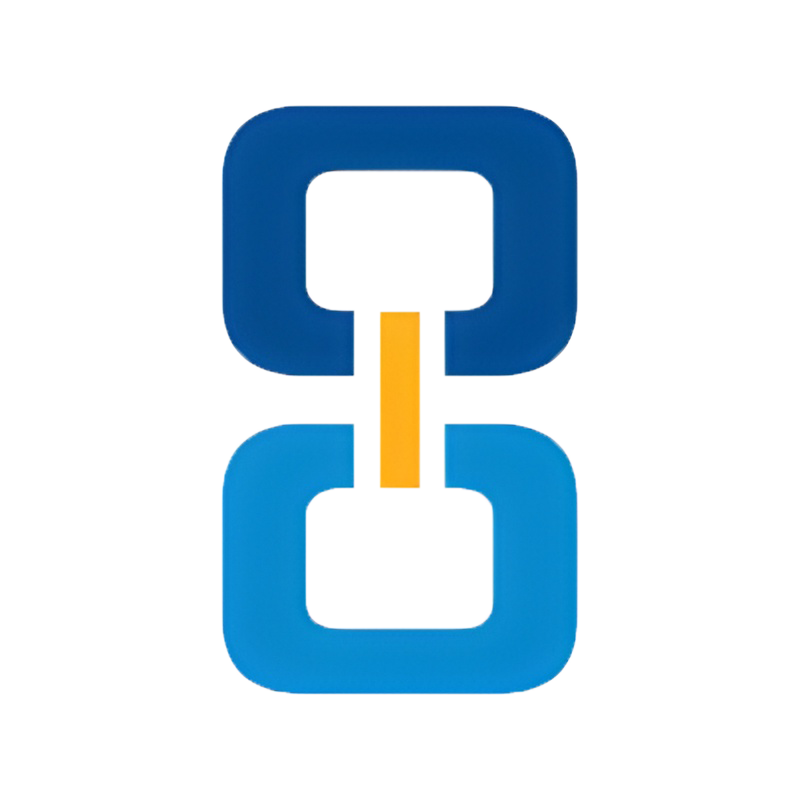This tutorial is will walk you through how to create a basic report in Salesforce.
Step 1: Click on Report Tab
Step 2: From Report Page - Click "New Report"
Step 3: Choose Leads "Press Create"
Step 4: Choose Your filters and Identify fields you want to view in your report *(You will need to make sure that the leadid field is in your report or you will receive and error)
Filters: Allow you to sort your report on certain fields. IE the report below is filtered by State = CA (We suggest you making your range "All Time" which will give you access to all of the leads ever created by you") Unless you are looking for leads from a specific create date.
Once you have your report filtering the correct information you will want to bring over the appropriate information. All we need is the leadid to identify the lead, but we would suggest you making the report with all the fields that you want to assure you ahve information on.
Step 5: Select Run Report
Step 6: Click "Save As" from report screen and name your report and select the specific folder you want to retrieve you folder from
This is how you create a simple leads report in Salesforce.